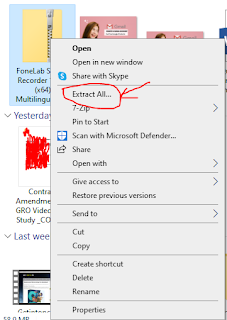NyiZaw Insights: this is NyiZaw official website for tech, education, trip & travel; foto so on. I share information and knowledges about my experience in entire life.
Tuesday, June 7, 2022
FoneLab Screen Recorder 1.3.76
How to give feedback About Facebook's Feature?
How to give feedback About Facebook's Feature
Let us know how we can improve your Facebook experience.
How to Give Feedback About a Facebook Feature (Step-by-Step Guide)
📝 NyiZaw Insights | Copyright © 2020–2025
If you've ever wished Facebook had a better feature, found a bug, or just want to suggest an improvement — you can give feedback directly to Facebook. Your opinion matters, and Facebook uses this feedback to shape future updates and user experience.
Here’s a simple step-by-step guide to send your feedback to Facebook:
🧭 Step-by-Step: Send Feedback to Facebook
-
Open the Facebook App (or go to facebook.com on your browser).
-
Tap the Menu (☰) — usually located at the top right (Android) or bottom right (iOS).
-
Scroll down and tap “Help & Support.”
-
Choose “Give Feedback.”
-
Select a category that matches your feedback (e.g., News Feed, Notifications, Pages, etc.).
-
Write a clear message about:
-
What you like or dislike
-
What problem you faced
-
Any suggestions for improvement
-
-
Optionally, you can include a screenshot to help Facebook better understand the issue.
-
Tap “Send” — and you’re done!
💡 Tips for Writing Effective Feedback:
-
Be polite and respectful.
-
Be specific: mention the feature name or describe the issue clearly.
-
Suggest a solution if you can.
-
Avoid posting personal information in feedback.
✅ Why Give Feedback?
-
Facebook constantly updates features based on user experience.
-
Your suggestion might help improve the platform for millions of users.
-
It’s also a good way to report bugs or problems that affect your account.
📌 Note: Facebook doesn’t reply to every feedback submission, but it reviews them to help shape future updates.
📣 If you found this guide helpful, please follow us for more Facebook tips, tech tutorials, and digital tools!
🔗 Stay connected with NyiZaw Insights – empowering creators and digital users.
© NyiZaw Insights 2020–2025. All rights reserved.
Thursday, June 2, 2022
Why would my Facebook Page get taken down or have limits placed on it?
Why would my Facebook Page get taken down or have limits placed on it?
- Not all admins of your Page have authentic profiles: Creating a second or duplicate profile goes against our Community Standards, even if you use your real name. Make sure that all admins of your Page have authentic profiles used by real people.
- Your Page has admins that went against our Community Standards: Facebook is a place where people connect with each other using their authentic identities. Profiles that don’t follow our Community Standards and those found in the Facebook Terms may be removed from Facebook. Make sure you only add admins that you know and trust to manage your Page. Regularly check to see all the Pages you manage and remove yourself from any Pages you no longer actively manage. You can also check all of the people who manage your Page in the Page Roles section of your Page Settings.
- Your Page has a misleading name: Facebook limits a Page's ability to make a significant change to its name that might cause people to feel misled. If you need to change your Page's name, make sure it accurately reflects your Page. Learn more about what's allowed.
- Your Page posts content that may mislead people who like or follow your Page: In line with our commitment to authenticity, we don't allow people to artificially boost the popularity of content, or engage in behaviors that go against our Community Standards. This includes misleading people about their identity, and who or what the profile or page represents.
- The content posted on your Page goes against our hate speech policies: Hate speech isn't allowed on Facebook because it creates an environment of intimidation and exclusion, and in some cases may promote real-world violence. We define hate speech as a direct attack on people based on race, ethnicity, national origin, religious affiliation, sexual orientation, caste, sex, gender, gender identity and disease or disability. Learn more about our hate speech policy.
- Your Page has severely or repeatedly violated our Ads Policies: Our Ads Policies provide guidance on what types of content is allowed in an ad. If you severely or repeatedly violate these policies, we may disable your ad account and take down your Page. If you believe this was a mistake, you can appeal the decision through the Policy Disabled Ad Account Help form or through Ads Manager. Learn more about our Ads Policies.